ePrint Main Window
The main display window contains a standard horizontal Windows title bar across the top of the interface. The main window's title bar has a program icon at the far left, followed by: the application name and the name of the active document or image. On the far right there are the standard Windows Minimize, Maximize/Restore, and Close buttons.
The vertical and horizontal scroll bars will appear if the loaded document or image exceeds the viewable area of the workspace.
The items on the taskbar can be used for the following:
-
Closing ePrint: double-click the application icon or click the Close button to close the application.
-
Minimizing: click the Minimize button to make the application window reduce to a button on the windows taskbar. Click ePrint's taskbar button to restore the main display window and bring it to the front of any other running Windows programs.
-
Maximizing: double-click the title-bar or click the Maximize button.
-
Restoring: click the Restore button to go from overlapped-window to full-screen (Maximize) and back (Restore).
-
System Menu, click on the application icon to bring up a standard Windows system menu, which allows you to move, resize, and close the window.
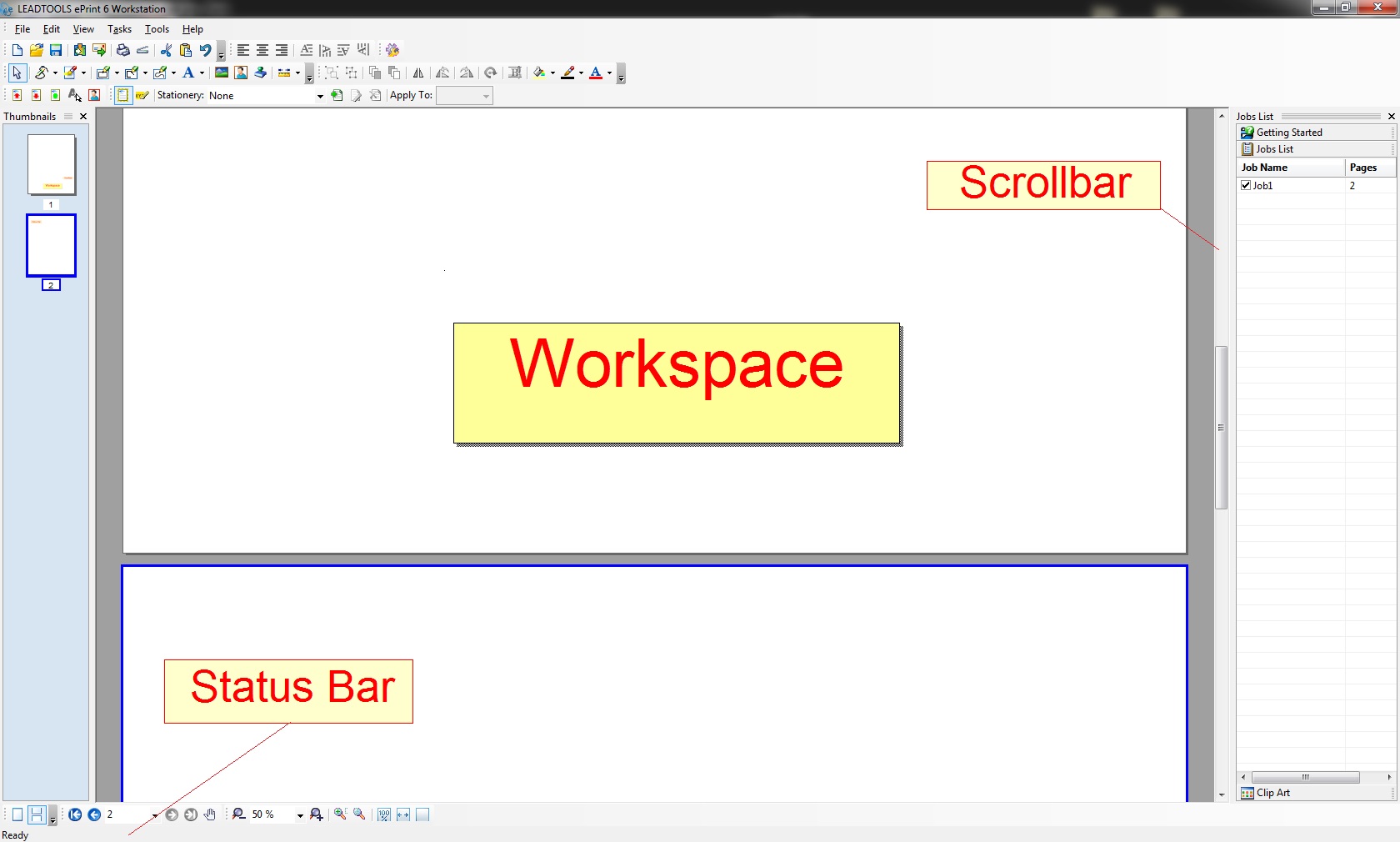
Workspace
The workspace is the display area for opened documents. It occupies most of the ePrint Workstation window. The workspace is in the center of the screen and will adjust its width to fit between any open toolbars or information panes that may be visible. Use the workspace to annotate loaded documents. However, it is not possible to edit the content of the document once it has been imported into ePrint.
Status Bar
The Status Bar is located along the bottom of the ePrint window. It has the following features:
-
A short description will appear here as your mouse passes over a button or menu item that describes the item's functionality. This provides a quick reference when learning how to use the ePrint Workstation.
-
Indicates a service or a task is running. The name of the running task or service will be listed along with an animation to indicate when the ePrint Workstation is processing a request.
See Also
How To: Use LEADTOOLS ePrint Workstation for the First Time