Thumbnails Pane
To display or hide this pane, select View ➔ Thumbnail Pane from the Main Menu.
The Thumbnails Pane displays all pages (composed of multiple print jobs) available for printing and appears along the left side of the ePrint Main Window workspace.
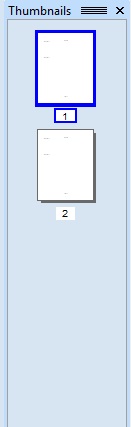
Use this pane to select the active page in the ePrint Main Window workspace by clicking a thumbnail in the list. A blue border appears around the active page, indicating which thumbnail is currently being viewed in the ePrint Main Window workspace.
The Thumbnails Pane has a context menu. Open it by right-clicking a thumbnail in the list. Menu options include insertion, deletion, selecting, and save options. For more information, refer to the Thumbnail Context Menu.
See Also