Clip Art Pane
The Clip Art Pane displays clip art, stamps or custom clip art that can be inserted into the active page as an annotation stamp object. This pane appears on the right side of the ePrint Main Window workspace (but you can move it by dragging it to another part of the window.)
To show this pane, select the Tools ➔ Annotation ➔ Clip Art menu item.
The Art Type drop-down list appears at the top of the Clip Art Pane. Use the list to select the type of art to be added (default clip art, stamp, or custom clip art)
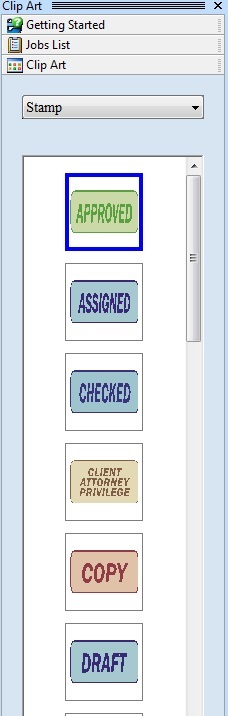
Use this pane to insert a stamp, clip art or custom clip art in to the active page as an annotation stamp object. After selecting the type of art to be used, a piece can be inserted in any of four different ways:
-
By dragging and dropping an item from the pane to the active page.
-
By double-clicking a selected stamp or piece of clip art.
-
By right-clicking a selected stamp or piece of clip art and choosing Insert from the resulting context menu.
-
By selecting a stamp or piece of clip art item and then pressing Enter.
When inserting custom clip art, you need to navigate to the directory containing the piece before you can insert it. Use the browse button below the Art Type drop-down list to do so.
See Also