MAPI Profile Dialog (Light Edition)
Use the MAPI Profile dialog to determine the MAPI Profile intended to use when sending email.
To display the MAPI Profile dialog, from the main menu, select File ➔ Print (or press the <Ctrl> + <P>). The Print dialog will appear. In the Name drop-down list box, select the LEADTOOLS ePrint printer and click OK. The Save As Dialog (Light Edition) will appear. Make sure the Send Saved Files Via E-mail check box is selected and click the Email Options button. The Mail Settings Dialog (Light Edition) will appear. Make sure the Send Using Default E-mail Program radio button is selected, and finally click the Profile button.
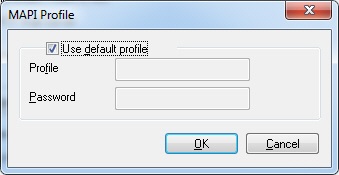
The following fields are on the MAPI Profile dialog:
Use default profile Check box
Select this check box to determine whether to send email using the default profile, or a specific one.
Profile Edit box
Use this option to enter the name of the profile intended to use.
Password Edit box
Use this option to enter the password of the profile intended to use.
OK Button
Click the Ok button to close the dialog, and save the changes.
Cancel Button
Click the Cancel button to close the dialog, and discard the changes.
See Also