 ) on the Screen Capture
Toolbar and select CaptureFromExeDlg (TabView). The dialog is shown in
the following figure:
) on the Screen Capture
Toolbar and select CaptureFromExeDlg (TabView). The dialog is shown in
the following figure:Capture From Executable File Dialog (Tab View)
Use the Capture From Executable File Dialog (Tab View) dialog to capture resource images, icons, etc. from an EXE or DLL file.
To display the Capture From Executable File Dialog (Tab View), click
the Select Capture Option button (  ) on the Screen Capture
Toolbar and select CaptureFromExeDlg (TabView). The dialog is shown in
the following figure:
) on the Screen Capture
Toolbar and select CaptureFromExeDlg (TabView). The dialog is shown in
the following figure:
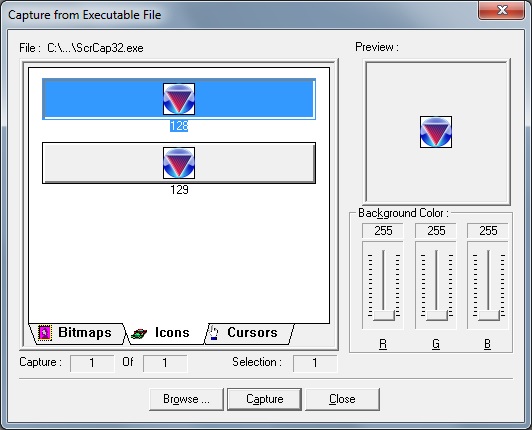
The following fields are on the Capture From Executable File Dialog (Tab View):
Tabs
Tabs display the different bitmaps, icons and cursors stored in EXE or DLL files.
Preview Pane
View the item selected to be captured.
Red Slider (Icons tab only)
Set the red value for the selected item.
Blue Slider (Icons tab only)
Use this slider to set the blue value for the selected item.
Green Slider (Icons tab only)
Set the green value for the selected item.
Browse Command button
Click to open a Browse dialog to navigate to the specific EXE or DLL file that contains the resource to be captured.
Capture Command button
Click to begin capturing the selected resource in the tab control. If no resource item is selected, this button is disabled.
Close Command button
Click to close the dialog.