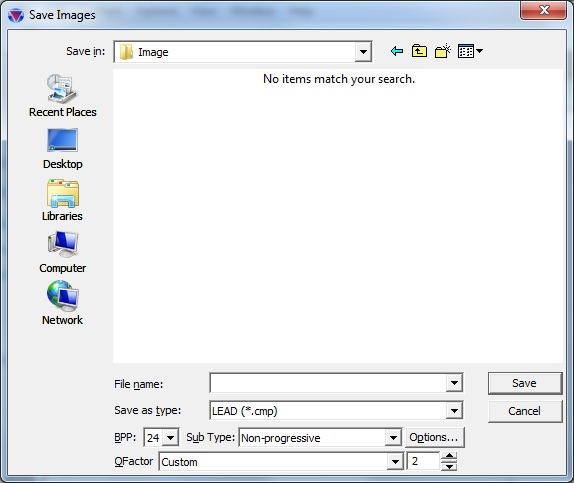
Save Images Dialog
Use the Save Images dialog to specify the save options for an Image file:
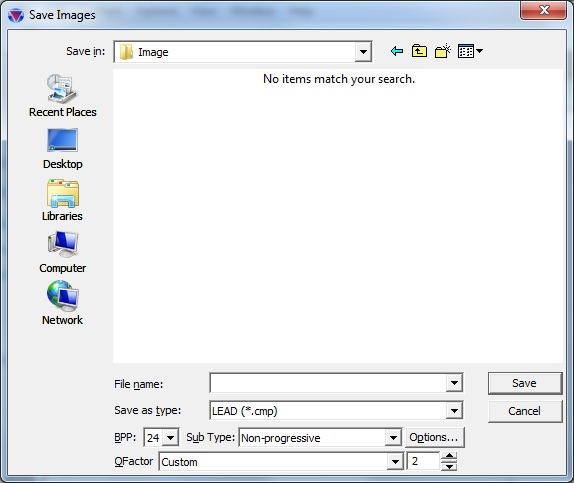
To display the Save Images dialog, select any thumbnail in the Captured Images Window, and then right-click it. From the Captured Images Context Menu, choose Save.
For general descriptions of supported file formats, refer to Summary of All Supported Image File Formats.
For more information regarding file compression and compression options, see:
Compression Using LEAD and JPEG Formats
The following fields are on the Save Images dialog:
Save in Drop-down list box
Select the drive or folder where the file is to be stored. When you select a drive or folder from the Save In list, the contents of the selected drive or folder appears in the list below.
File Name Text edit box
Type the name of the file being saved.
Save as type Drop-down list box
Select the file format for the file being saved.
BPP Drop-down list box
Select the bits per pixel to be used for the file being saved
Sub Type Drop-down list box
Select the sub-types for the image format selected in the Save As Type drop-down list. This will often list alternate image compression techniques for a given type of file.
Options Command button
If a file format supports special options (progression, multipage files, stamps, compression or QFactor), the Options button enables. Click the button to open the File Save Options dialog to configure those features.
QFactor Drop-down List
Select a quality factor representing how to trade off compression with quality when compressing the file.
QFactor Edit Box
Files saved as LEAD CMP or Wavelet, JPEG, JPEG2000, and TIFF with JPEG compression files can use a custom QFactor. A custom QFactor is a numeric value that represents how much data loss is acceptable for the file being saved as a compressed file. Valid values are 2 (highest quality) to 255 (lowest file size).
Save Command button
Click Save to save the file and close the dialog box.
Cancel Command button
Click Cancel to close the dialog box.