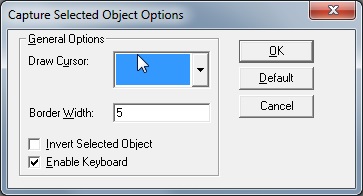
Capture Selected Object Options Dialog
Use this dialog to choose options about objects like cursors and borders for use during object capture:
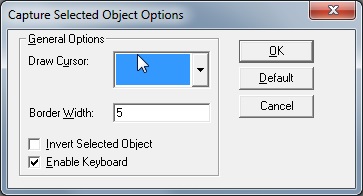
To display the Capture Selected Object Options dialog, click the Capture
Properties toolbar button:  and select Selected Objects from
the Capture Properties
Menu
and select Selected Objects from
the Capture Properties
Menu
The following fields are on the Capture Object Options dialog:
Draw Cursor Drop-down list
Use to set the cursor which will be visible during the object capture operation.
Border Width Edit box
Use to set the width of the border which will appear around objects under the cursor during object capture.
Invert Selected Object Check box
Use to cause the object under cursor to appear in inverted colors during object capture.
Enable Key Board Check box
Use Enable the <Shift> key during the selection process. Pressing the <Shift> key will select the interior area of the object.
Default Button
Click Default to restore the default settings to all dialog options.
OK Button
Click OK to close the dialog and save changes.
Cancel Button
Click Cancel to close the dialog and discard all changes.