ePrint Tasks Progress Dialog
This dialog appears to show the status and the result of the running task.
To display the ePrint Tasks Progress dialog, from the Task Summary or Configure Tasks dialog, click the Run button (or double-click the running icon on the status bar). The dialog is shown in the following figure:
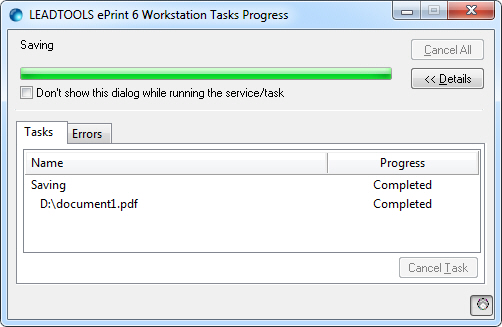
The following fields are on the ePrint Tasks Progress dialog:
Running Task
Shows the name of the currently running task.
Progress Bar
Shows the progress of the currently running task.
Don't show this dialog during running the service/task Check box
Select this check box to hide this dialog when running tasks in the future.
Cancel All Button
Click the Cancel All button to stop executing the running tasks and its subtasks.
This option will only work when a task or subtask is either running, not finished, not already being canceled or has not been stopped by an error.
<< Details / Details >> Button
Click this << Details / Details >> button to hide or show the detailed status of the run tasks.
This button toggles the visibility of the Tasks and Results tabs.
Tasks Tab
The Tasks tab displays the Name and Progress columns. The progress column shows the status of all tasks such as the percentage of its completion or whether the job is Done, Canceled, or has produced an Error.
Results Tab
The Results tab displays the result messages of a task as it is running.
Cancel Task Button
Click the Cancel Task button to stop executing the currently running task.
This option is only available if the task in a state of execution.
Keep Visible toggle Button
Click the Keep Visible toggle button to control the visibility of this dialog. This setting is also controlled by the Keep Status Dialog Visible check box on the Options dialog (Tools ➔ Options). When the Keep Status Dialog Visible check box on the Options dialog is selected, the toggle button on the Status Dialog looks like ![]() , and clicking it means that the Status Dialog will close after tasks have finished executing unless the task encountered errors. When the Keep Status Dialog Visible check box on the Options dialog is cleared, the toggle button on the Status Dialog looks like
, and clicking it means that the Status Dialog will close after tasks have finished executing unless the task encountered errors. When the Keep Status Dialog Visible check box on the Options dialog is cleared, the toggle button on the Status Dialog looks like ![]() , and clicking it means that the Status Dialog will remain visible after tasks have finished executing regardless of whether errors were encountered.
, and clicking it means that the Status Dialog will remain visible after tasks have finished executing regardless of whether errors were encountered.
See Also