ePrint Task Printers Manager Dialog
Use the ePrint Task Printers Manager Dialog to list all Task printers and add, delete, or edit them from the list. A "Task Printer" is a simulated printer that you may print to from any application that allows you to print. The Task Printer will automatically perform a series of steps on a print job that can be specified from the Task Printers Manager.
To display the ePrint Task Printers Manager Dialog, from the main menu of the LEADTOOLS ePrint Workstation, choose Tools ➔ Task Printers Manager. You can also open the ePrint Task Printers Manager by selecting it from the Start menu.
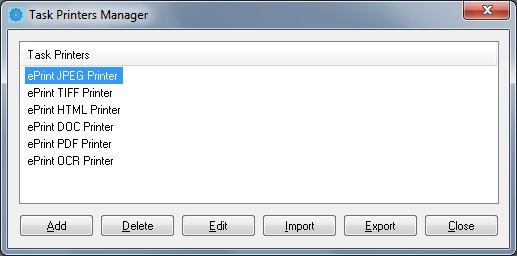
The following fields are on the ePrint Task Printers Manager Dialog:
Task Printers List
The Task Printers List displays all of the Task printers installed on the system.
Add Button
Click the Add button to open the ePrint Task Printer Creation Wizard to add a new printer.
Delete Button
Click the Delete button to delete the currently selected Task printer in the Task Printers list.
Edit Button
Click the Edit button to open the ePrint Task Printer Creation Wizard to edit the currently selected Task printer in the Task Printers list.
Close Button
Click the Close button to close the dialog, and save the configuration of the Task printer.
See Also
ePrint Task Printer Creation Wizard