ePrint Main Window Workspace Context Menu
Right-clicking on the ePrint Main Window workspace opens the Page Viewer context menu containing some frequently used commands. This menu is dynamic and the commands available change depending upon what is being done in the workspace.
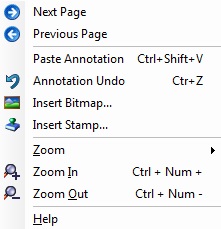
|
|
|
|
|
Command |
Description |
Visible |
|
Next Page |
Moves to the next page in the ePrint Workstation. |
Always |
|
Previous Page |
Moves to the previous page in the ePrint Workstation. |
Always |
|
Paste Annotation |
Pastes the copied annotation object(s) from the clipboard to the active page. |
Only if one or more objects have been copied to the clipboard. |
|
Annotation Undo |
Undo for annotation objects on current active page. |
Only if undo history has entries. If undo history is cleared, will not appear. |
|
Annotation |
Shows the Annotation submenu. |
When right-clicking on an annotation object. |
|
Insert Bitmap |
Opens the Insert Bitmap dialog to navigate to the image file being inserted. Lead, Windows Metafiles, JPEG, Graphics Interchange, and Bitmap files can be inserted. |
Only if no annotation object is selected. |
|
Insert Stamp |
Opens the Clip Art pane displaying the available stamps so that a one can be selected and inserted into the page. The pane is automatically set to display the stamps, but the default or custom clip art can also be displayed. |
Only if no annotation object is selected. |
|
Zoom |
Shows the Zoom submenu. |
Always |
|
Zoom In |
Increases the magnification. The amount of increase depends on the current magnification level. |
Always |
|
Zoom Out |
Decreases the magnification. The amount of decrease depends on the current magnification level. |
Always |
|
Help |
Opens the LEADTOOLS ePrint Professional help file to the documentation section discussing the ePrint Main Window. |
Always |