Save Options Page
In this page, the user adds, modifies and removes multiple file formats to be saved.
The saving function can also be configured to overwrite or rename files when duplicate file names are encountered.
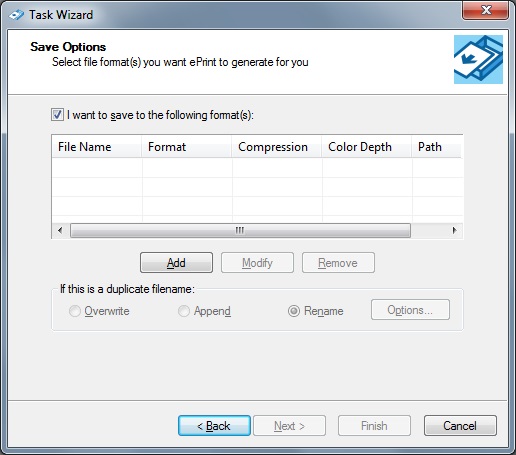
The following fields are on the Save Options Page:
I want to save to the following format(s) Check box:
Use this option to enable the save function.
Save Formats List box
This option shows all the files to be saved by the task. The file name, format, compression level, color depth, and path of the file are displayed here.
|
Note: |
Not all file formats use compression or color depth. |
This option is only available if the I Want To Save To The Following Format(s) check box is selected.
Add Button
Click the Add button to show the Save As dialog to add files in the Save Formats list box for saving when the task is executed.
This option is only available if the I Want To Save To The Following Format(s) check box is selected.
Modify Button
Click the Modify button to open the Save As dialog to edit the settings for the currently selected file in the Save Formats list box.
This option is only available if the I Want To Save To The Following Format(s) check box is selected and the Save Formats list box has at least one selected file.
Remove Button
Click the Remove button to remove the currently selected file in the Save Formats list box.
This option is only available if the I want to save to the following format(s) check box is selected and the Save Formats list box has at least one selected file.
Overwrite Radio button
Select the Overwrite Radio button to overwrite an existing file when the executing task printer attempts to save a file with the same name.
This option is only available if the I Want To Save To The Following Format(s) check box is selected and the Save Formats list box has at least one selected file.
Append Radio button
Select the Append Radio button to append the result to the file.
This option is only available if the I Want To Save To The Following Format(s) check box is selected and the Save Formats list box has at least one selected file.
(Append) Options Button
Click the Options button to open the Append Options dialog and select whether to rename or overwrite the existing file if the selected format does not support append operations.
This option is only available if the I Want To Save To The Following Format(s) check box is selected and the Append radio button is selected.
Rename Radio button
Select the Rename Radio button to rename a file being if a naming conflict occurs with a file that has already been saved.
This option is only available if the I Want To Save To The Following Format(s) check box is selected and the Save Formats list box has at least one selected file.
Rename Options Button
Use the Rename Options button to open the Rename Options dialog to specify how to resolve naming conflicts.
This option is only available if the I Want To Save To The Following Format(s) check box is selected and the Rename radio button is selected.
Notes:
The Next > button is only available if the I Want To Save To The Following Format(s) check box is selected and at least one file is being added to the Save Formats list box.