Raster Images Files Save As Options Dialog
Use this dialog to specify the save options for a raster image file. Examples of raster images include BMP, TIFF, JPG and GIF files. The options available vary with the file format. (e.g., some image files may support quality factors or thumbnails). In addition, the options for a specific image file may change based on the values of other options (e.g. the color depth value can affect the available compression types).
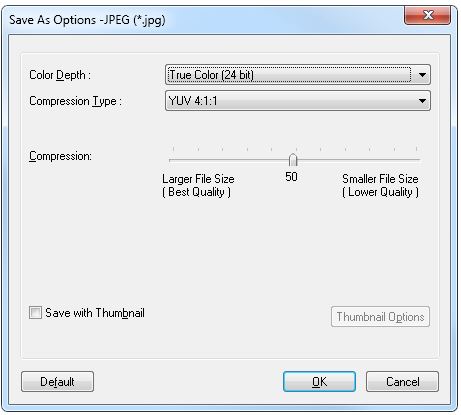
The following fields are on the Raster Image Files Save As Options dialog:
Color Depth Drop-down List box:
Use this option to select the color depth for the saved image.
Compression Type Drop-down List box:
Use this option to select compression to be used when generating an image.
This option's availability relates to the selected image format and the value of the color depth.
Progressive type Drop-down List box:
Use this option to select the progressive value to be used when generating an image.
This option is only available when "Progressive" in the Compression Type drop-down list box has been selected.
Compression Slider:
Use this option to specify the compression of the generated image.
This option is only available if image file supports a compression factor.
The values range from 1 to 100, where 1 uses the least amount of compression (i.e., larger image file size with optimal quality), and 100 uses the highest amount of compression (i.e., smaller image file size and reduced quality).
Use file size compression control Check box:
Select this check box to specify the quality of the generated image.
This option is only available for the JPEG 2000 image format.
If this option is selected, the "File Size" edit box will be accessible.
File Size Edit box:
Use this option to specify desired size of the target file.
This option is only available for the JPEG 2000 image format.
This option is only available if the "Use file size compression" control check box is selected.
Save with Thumbnail Check box
Select this check box to save a thumbnail (stamp) with the image.
This option is only available if the selected image format supports thumbnails (stamps).
If this option is selected, then the Thumbnail Options button will be accessible.
Thumbnail Options Button
Click the Thumbnail Options button to open the Thumbnail Options dialog for the selected file format.
This option is only available if the selected image format supports thumbnails (stamps) and the "Save with Thumbnail" check box is selected.
Default Button
Click the Default button to restore the options in the dialog to their default values.
OK Button
Click the OK button to close the dialog and save the changes to the option settings.
Cancel Button
Click the Cancel button to close the dialog and discard the changes to the option settings.