Font Embedding Tab
Use the options on this tab to customize font embedding in order to balance the portability of a document with its storage requirements.
A difficult problem facing document authors is portability: using the document on many machines and operating systems without losing either document content or style. For instance, a document is originally written and designed using a special font like CHARLESWORTH. The document looks perfect when displayed on the machine that was used to create it. Yet when trying to display this document on another machine it looks horrible because the font CHARLESWORTH is not installed on the other machine and Adobe Acrobat Reader replaced the font with a different one to compensate. To solve this problem, the PDF format supports font embedding, which means "storing font data inside the file". This way, the document "takes" its fonts anywhere it goes and becomes portable, but this requires more storage. Embedding fonts always makes documents larger since the font data must be stored as well.
|
Important Note Concerning Licensed Fonts: |
Some fonts are subject to a license granted by the owner of the font that provides that the font may NOT be embedded or otherwise distributed without a license from the font owner. These fonts will be referred to herein as "Licensed Fonts". Users of ePrint are responsible for obtaining the necessary license from the owner of a Licensed Font if the user wishes to embed the Licensed Font. To determine if a font is a Licensed Font, look at the list of Fonts in the Custom Font Embedding section of the Font Embedding Tab. Licensed Fonts display a locked padlock icon in the License column of the Custom Font Embedding list. Failure to obtain the necessary licenses may expose the user to legal claims by the owners of the Licensed Font. LEAD Technologies, Inc. assumes no responsibility for such claims. |
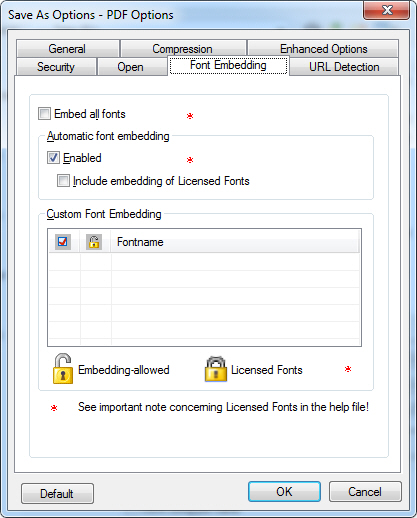
The following fields are on the Font Embedding tab:
Embed all Fonts Check box
Select this check box to embed all fonts. By selecting this check box, all fonts, including the Licensed Fonts, will be embedded with the document.
Enabled Check box
Select this check box to embed fonts that are not commonly available (with the exception of Licensed Fonts). Common fonts, however, should not be embedded (e.g., Times New Roman is likely to be installed on any available machine, so it is not necessary to embed it). Normally, Book Antique is not likely to be installed on any available machine, so it is better to embed it.
This option is only available if the Embed All Fonts check box is not selected.
Include embedding of Licensed Fonts Check box
Select this check box to embed all Licensed Fonts for those users who have obtained the necessary font licenses for Licensed Fonts.
This option is only available if the Embed All Fonts check box is not selected and the Enabled check box is selected.
Custom Font Embedding List box
Use this option to specify the fonts to be embedded. The list contains three columns:
-
Selection check box column
-
License column
-
Fontname column
The font names that appear in the list are the names of the fonts that appear in the material being printed. Selecting the check box includes the font in the list of fonts that will be embedded. Licensed Fonts display a locked padlock icon in the License column of the Custom Font Embedding list. Licensed Fonts may NOT be embedded unless the user has a license from the owner of the Licensed Font. For important information on the Licensed Fonts, refer to Licensed Fonts. Fonts can be selected in addition to the Automatic font embedding selections.
This option is only available if the Embed All Fonts check box is not selected.