Enhanced Options Tab
About Enhanced Features
The Bookmarks feature allows for the creation of bookmarks, which can be used to mark parts of a document for quick access. This can be done with documents that have been consistently formatted in outline or chapter form with sections and sub-sections, where each level uses unique font formatting to indicate each section.
ePrint workstation will search the document for all unique fonts (e.g., Ariel 14pt, Arial 8pt bold, Verdana 11pt) and place these fonts in a list with a check box beside each unique font. The document must be constructed with this kind of convention in mind in order for the book-marking feature to work properly. An example using a Microsoft Word document is shown in the following figure:
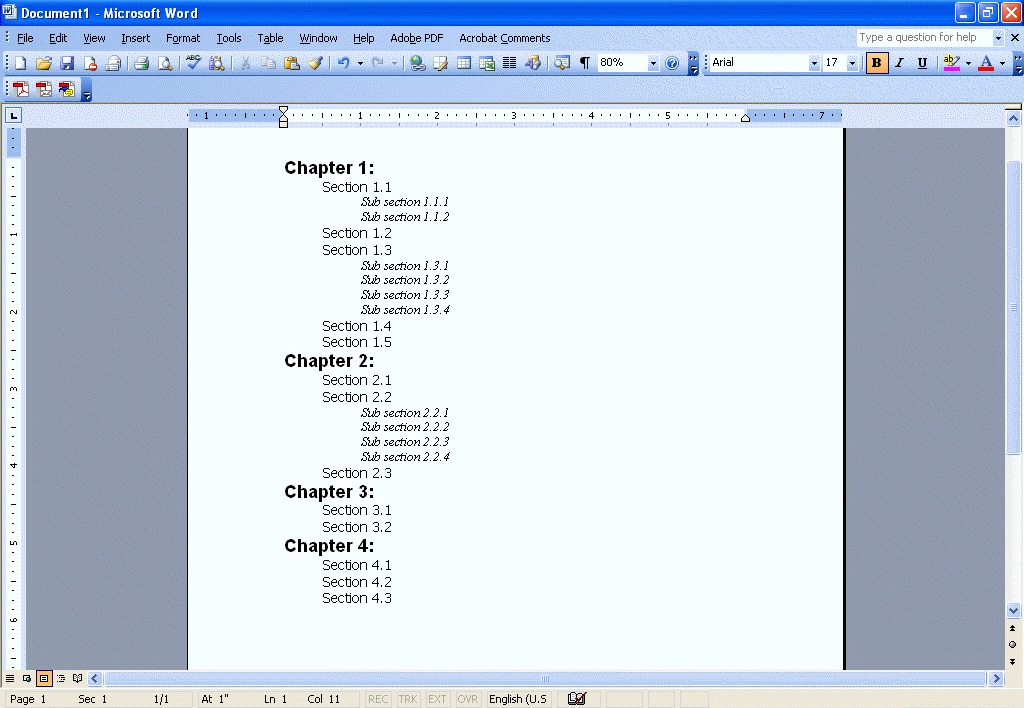
In this example the formatting of the document is as follows:
Chapter: Arial17pt Bold
Section: Tahoma 13pt
Sub Section: Times New Roman 12pt Italic
In the Bookmarks section there are controls for setting bookmarks: a "Levels" edit box, a "Level" combo box, and a Fonts list box.
To set the bookmarks for a document, first set the number of levels of bookmarks that you want by clicking the Levels spin box controls. "Levels" represent the hierarchy of the bookmarks in the resultant bookmark outline. In our example there are three levels to be turned into bookmarks, so select 3 for the number of Levels for the three enumerated fonts being used in this example. After this has been selected, use the Level drop-down list box and individually select the bookmark levels and the corresponding font description being used for the selected level.
In our example, perform the following steps to set the bookmarks:
|
1. |
Set the number of Levels to 3. |
|
2. |
Set the Level field from the Level list-box to Level 1. |
|
3. |
Select the check box for the "Arial" Size 17 Bold font in the Font list. |
|
4. |
Set the Level field from the Level list-box to Level 2. |
|
5. |
Select the check box for the "Tahoma" Size 13 in the Font list. |
|
6. |
Set the Level field from the Level list-box to Level 3. |
|
7. |
Select the check box for the "Times New Roman" Size 12 Italic in the Fonts list. |
|
8. |
Click OK to close the PDF Options property sheet, and then click OK to close the LEADTOOLS ePrint Properties dialog. ePrint will create a document like that shown in the following figure: |
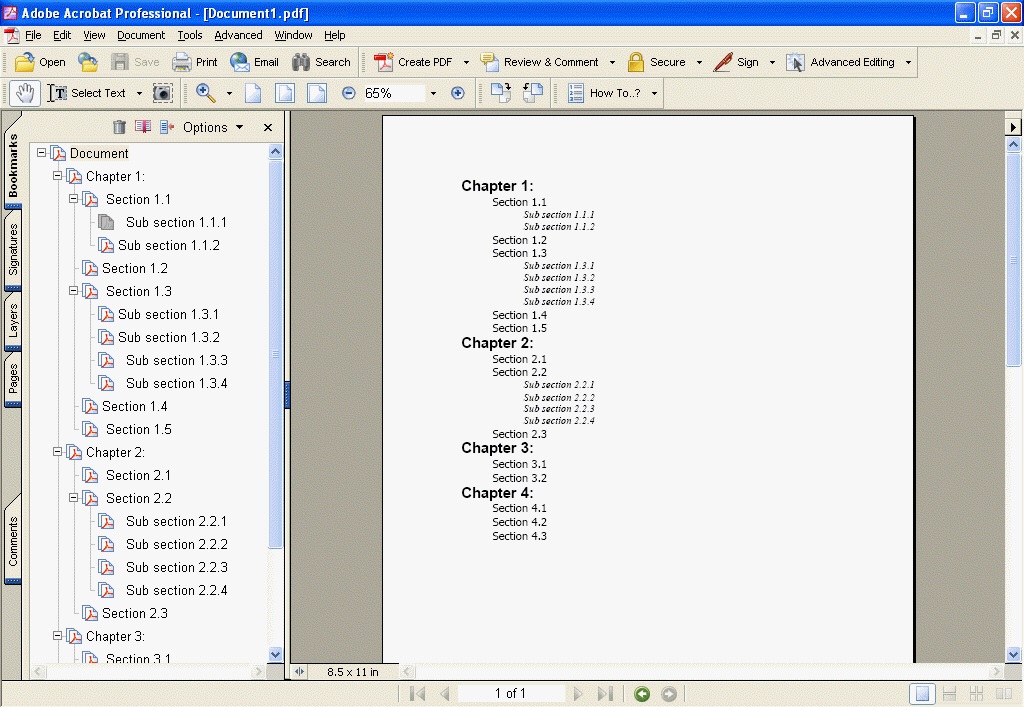
|
Note: |
Font selections should not conflict. Selecting "Times New Roman" 17pt for both level1 and level2 will not work. Each level setting should be unique. |
|
Note: |
The maximum number of bookmarks cannot be greater than 10 levels and is limited by the number of unique fonts available in the loaded document. In the example used, it is limited to 3. |
The Enhanced Options Tab
The Enhanced Options tab is shown in the following figure:
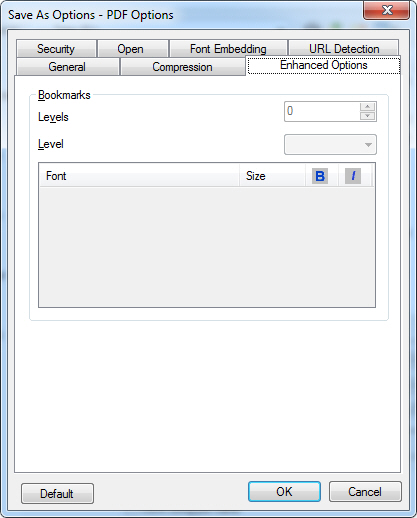
The following fields are on the Enhanced Options tab:
Levels Edit box
Use this option to select the number of bookmark levels for the document being saved.
Level Drop-down List box
Use this option to specify the level which currently being edited.
This option is only available if the value of the Levels edit box is greater than 0.
The number of levels entered in the Levels edit-box affects the values of this field. If the user enters 3, then there will be Level 1, Level 2, and Level 3 to be edited.
Fonts List
The Font list displays five columns:
-
Column one indicates whether the font is selected.
-
Column two lists the Font-name.
-
Column three lists the font-size.
-
Column four indicates whether the font is a bold-faced font.
-
Column five indicates whether the font is an italic-faced font.
This list displays all of the fonts being used in the document along with the font size and will indicate whether the font is in bold face or italic face.
This option is only available if the value of the Levels edit box is greater than 0.
The contents of the Fonts List is affected by the level selected in the Level drop-down list box.