Naming Options Dialog
Both the ePrint Printer and the ePrint Workstation use the Naming Options dialog to specify how to name files when pages are saved as separate files.
ePrint Printer
To display the Naming Options dialog, from the Save As Dialog (Light Edition), click the Naming Options button. This option is only available if the "Save each page as a separate file" check box is selected.
ePrint Workstation
To display the Naming Options dialog, from the Save As dialog, click the Naming Options button. This option is only available if the "Save each page as a separate file" check box is selected.
The Naming Options dialog is shown in the following figure:
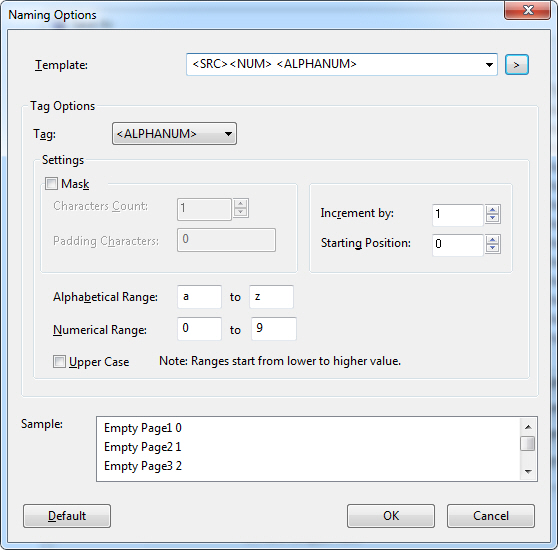
The following fields are on the Naming Options dialog:
Template Edit box:
Use this edit box to enter the template for the naming convention to be used for the target files. You can enter text or select tags from the predefined list in the Tag drop-down list box. You can use any combination of text and tags you wish. The default Template is "<SRC><NUM>".
Tag Drop-down list box:
Use this drop-down list box to select the type of tag to be used and configure it for use in the Template edit box. The following types of tags are possible:
-
<NUM>: Includes a numeric counter in the file name. The counter location, size, and behavior are dependent on the tag location and settings.
-
<ALPHA>: Includes an alphabetical counter in the file name. The counter location, size, and behavior are dependent on the tag location and settings.
-
<ALPHANUM>: Includes a counter of mixed alphabetical and numeric symbols in the file name. The counter location, size, and behavior are dependent on the tag location and settings.
-
<DATE>: Includes the date when the naming template is applied in the file naming, where the date format, and location are dependent on the tag location and settings.
-
<TIME>: Includes the time when the naming template is applied in the file name. The time format and location are dependent on the tag location and settings.
-
<SRC>: Includes the source file name in the file name. The source file name is the name of the file as provided by the printing application and not necessarily the name of the printed file as it is stored on the hard drive. The location and the character's upper and lower cases depend on the tag location and settings.
The default tag is "NUM>". The same tag can be applied more than once to the target file name. Additionally, characters that do not match any tag in the target file name can be inserted.
Mask Check box:
Select this check box to enable the Mask option group and to apply a mask.
A mask is used to position placeholder or "padding" characters in a filename counter to maintain consistency in the way the file is named. By default this option is not selected and single digit numbers or letters will increment to double-character numbers and letters, etc. By enabling masking, this will place "padding" characters in front of the counter to increase the quantity of characters to a user specified length.
Unmasked numbers and letters increment in the normal fashion (e.g., 1, 2, ...9, 10, 11 or a, b, c... y, z, aa, ab, ac) while a counter masked to three characters would increment as follows: 001, 002, ...009, 010, 011, etc. Care must be taken to ensure that a masking length is set high enough to ensure the naming consistency of all pages to be printed, (e.g., a masking count of 2 will result in the following output: 01,02...99, 10, 10, 10. This will defeat the integrity of the mask because 99 requires only two characters and 100 requires three which is not allowed by the mask size.)
By default no mask will be used and the counter will only use the minimum number of characters to represent the counter. Any character acceptable for use in a file name (with some exceptions) can be used as well, such as underscores and dashes (e.g., a padding mask of "____" will pad "BG" to "__BG".
This option is only available if the Tags drop-down list box contains a <NUM>, <ALPHA>, or <ALPHANUM> tag. The default is to have the check box unselected.
Digits Count Edit box:
Use this option to set the number of padding digits to be used. The default is 1. This option is only available if the Tags drop-down list box contains a <NUM> tag and the Mask check box is selected.
Characters Count Spin box:
Use this option to set the number of padding characters to be used.
This option is only available if the Tags drop-down list box contains a <NUM>, <ALPHA>, or <ALPHANUM> tag and the Mask check box is selected.
Padding Characters Edit box:
Use this option to create the mask. The count of the characters available is limited to the value filled in the Character Count edit box.
This option is only available if the Tags drop-down list box contains a <ALPHA>, or <ALPHANUM> tag and the Mask check box is selected.
Increment by Spin box:
Use this option to set the incrementation value for the counter tag. Possible values range from 0 to 1000. The default value is 1 (e.g., A mask with 3 padding digits "999" incremented by 5, would increment as: 990, 995, 910).
This option is only available if the Tags drop-down list box contains a <NUM>, <ALPHA>, or <ALPHANUM> tag and the Mask check box is selected.
Starting position Spin box:
Use this option to set the initial value to start counting. The default is 1. Possible values are range from 0 to 1000. The default value is 0.
This option is only available if the Tags drop-down list box contains a <NUM>, <ALPHA>, or <ALPHANUM> tag and the Mask check box is selected.
Alphabetical Range Start Value Edit box:
Use this option to set the character to begin counting from (e.g., if a start character of "p" is selected with a mask size of "aa", the mask would increment ap, aq, ar, as).
This option is only available if the Tags drop-down list box contains an <ALPHA>, or <ALPHANUM> tag and the Mask check box is selected.
Alphabetical Range End Value Edit box:
Use this option to set the end character to be used in counting loops. Placing lower value letter in the "To" text box will not reverse the incrementation (e.g., z, y, x). Alphabetical incrementation will always proceed in the normal fashion.
This option is only available if the Tags drop-down list box contains an <ALPHA>, or <ALPHANUM> tag and the Mask check box is selected.
Numerical Range Start Value Edit box:
Use this option to set the start numerical digit to be used in counting loops.
This option is only available if the Tags drop-down list box contains an <ALPHANUM> tag and the Mask check box is selected.
Numerical Range End Value Edit box:
Use this option to set the end numerical digit to be used in counting loops. Reversing the digit order where the start digit is higher than the finish digit will not reverse the incrementation.
This option is only available if the Tags drop-down list box contains an <ALPHANUM> tag and the Mask check box is selected.
Upper Case Check box:
Select this check box to use upper case characters when naming files.
This option is only available if the Tags drop-down list box contains an <ALPHA> or <ALPHANUM> tag and the Mask check box is selected.
Type Drop-down list box:
Use this option to set the date or time notation style.
If the value of the Tags drop-down list box is set to edit the <DATE> tag, this drop-down list box will contain the following options:
-
Long: Days and the months are listed without abbreviation.
-
Short: Days and months names are abbreviated.
If the value of the Tags drop-down list box is set to edit the <TIME> tag, this drop-down list box will contain the following options:
-
Long 24: The time is displayed in 24 hour notation with seconds included.
-
Short 24: The time is displayed in 24 hour notation without the seconds displayed.
-
Long 12: The time is displayed in 12 hour notation with seconds included.
-
Short 12: The time is displayed 12 hour notation without the seconds displayed.
This option is only available if the value of the Tags drop-down list box is <DATE> or <TIME>.
Case Drop-down list box:
Use this option to determine if the target file name should be in upper or lower case letters. It contains the following options:
-
Keep as is: Target file name will have the source file name with no changes to upper/lower case letters.
-
UPPER: All letters in the target file name will be changed to upper case.
-
lower: All letters in the target file name will be changed to lower case.
-
TOGGLE: All letters in the target file name will be inverted (i.e., all upper case letters will be changed to lower case and all lower case letters will be changed to upper case.)
This option is only available if the value of the Tags drop-down list box is <SRC>.
Samples list box:
This area displays a sample list of file names, as they would be saved by the naming options. This area will only preview the tags listed in the Template drop-down list box in their current configuration.
Default
Click the Default button to set the dialog options to the default values.
OK Button
Click the Ok button to close the dialog and save the naming options template and tag settings.
Cancel Button
Click the Cancel button to close the dialog and discard all changes.
See Also