Font Embedding Tab
Use the options on this tab to customize font embedding in order to balance the portability of the HTML file with its storage requirements.
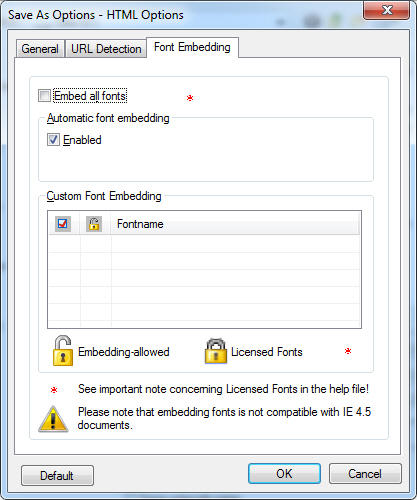
The following fields are on the Font Embedding tab:
Embed all Fonts Check box
Select this check box to embed all fonts. By selecting this check box, all fonts including the Licensed Fonts will be embedded with the HTML file.
Enabled Check box
Select this check box to embed fonts that are not commonly available (with the exception of Licensed Fonts). Common fonts, however, do not need to be embedded (e.g., Times New Roman is likely to be installed on any available machine, so it is not necessary to embed it). Normally, Book Antique is not likely to be installed on any available machine, so it is better to embed it.
This option is only available if the Embed All Fonts check box is not selected.
Custom Font Embedding List box
Use this option to specify the fonts to be embedded. The list contains three columns:
-
Selection check box column
-
License column
-
Font-name column.
The font names that appear in the list are the names of the fonts that appear in the material being printed. Selecting the check box includes the font in the list of fonts that will be embedded. Licensed Fonts display a locked padlock icon in the License column of the Custom Font Embedding list. Licensed Fonts may NOT be embedded unless the user has a license from the owner of the Licensed Font. For important information on the Licensed Fonts, please refer to Licensed Fonts. Fonts can be selected in addition to the Automatic font embedding selections.
This option is only available if the Embed All Fonts check box is not selected.