Go To Dialog
Use the Go To dialog to move to a specific page in a document or to a specific position in a job.
To display the Go To dialog, from the main menu, choose Edit ➔ Go To, or press Ctrl+G. The dialog is shown in the following figure:
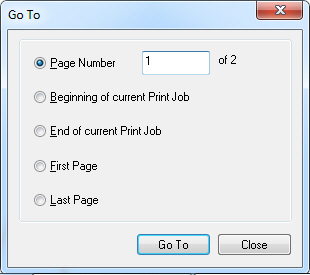
The following fields are on the Go To dialog:
Page Number Radio button
Select this radio button to go to a page number.
Page Number Edit box
Enter the page number to display.
This option is only available if the Page Number radio button is selected.
Beginning of current Print Job Radio button
Select this radio button to move to the beginning of current print job.
End of current Print Job Radio button
Select this radio button to move to the end of current print job.
First Page Radio button
Select this radio button to move to the first page in the currently loaded document.
Last Page Radio button
Select this radio button to move to the last page in currently loaded document.
Go To Button
Click the Go To button to move to the selected page and make it the current active page.
Close Button
Click Close to close the dialog without any movement.