Empty Page Dialog
Use the Empty Page dialog to add an empty page. To display the Empty Page dialog from the main menu, choose File ➔ New. The dialog is shown in the following figure:
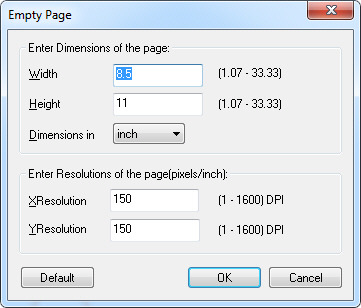
The following fields are on the Empty Page dialog:
Width Edit box
Use this option to specify the width of the empty page. Use the Dimensions drop-down list box to select the unit of measure.
Height Edit box
Use this option to specify the height of the empty page. Dimensions unit can be determined using the Dimensions drop-down list box.
Dimensions in Drop-down list box
Use this option to specify the unit of measure. The following values are possible:
- Inch
- MM (millimeters)
- Pixel
XResolution Edit box
Use this edit box to specify the X resolution of the empty page. Both the X resolution and the Y resolution should be the same. (This is the pixels/inch resolution).
The value reflects the value of the YResolution edit box.
YResolution Edit box
Use this edit box to specify the Y resolution of the empty page. Both the X resolution and the Y resolution should be the same. (This is the pixels/inch resolution).
The value reflects the value of the YResolution edit box.
OK Button
Click OK to close the dialog and create an empty page having the specified dimensions and resolution.
Cancel Button
Click Cancel to close the dialog without creating an empty page.