Custom Zoom Dialog
Use the Custom Zoom dialog to specify the zoom value.
To display the Custom Zoom dialog, from the main menu, choose View ➔ Zoom ➔ Custom Zoom. The dialog is shown in the following figure:
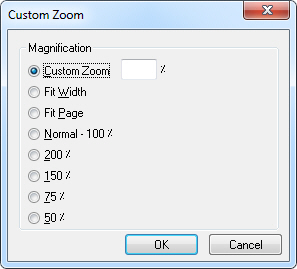
The following fields are on the Custom Zoom dialog:
Custom Zoom Radio button
Select this radio button to specify the magnification for the documents being viewed, in percent.
Custom Zoom Edit box
Enter the amount of zoom as a percentage in this edit box to adjust the magnification to a specific amount. Possible values range from 10 through 500.
This option is only available if the Custom Zoom radio button is selected.
Fit To Page Width Radio button
Select this radio button to fit the selected page width to the workstation display.
Fit To Whole Page Radio button
Select this radio button to fit the entire selected page to the workstation display.
Normal - 100% Radio button
Select this radio button to set the zoom factor as 100% for all pages.
200% Radio button
Select this radio button to set the zoom factor as 200% for all pages.
150% Radio button
Select this radio button to set the zoom factor as 150% for all pages.
75% Radio button
Select this radio button to set the zoom factor as 75% for all pages.
50% Radio button
Select this radio button to set the zoom factor as 50% for all pages.
OK Button
Click OK to close the dialog and adjust the zoom value.
Close Button
Click Close to close the dialog without changing the zoom value.