Configure Tasks Dialog
Use the Configure Tasks dialog to make adjustments to existing tasks, add new tasks, remove tasks, rearrange their order or execute a task. Tasks are defined in the Task Wizard help documentation.
This dialog is only available if the ePrint workstation has at least one task configured.
To display the Configure Tasks dialog, from the main menu, choose Tasks ➔ Configure Tasks...
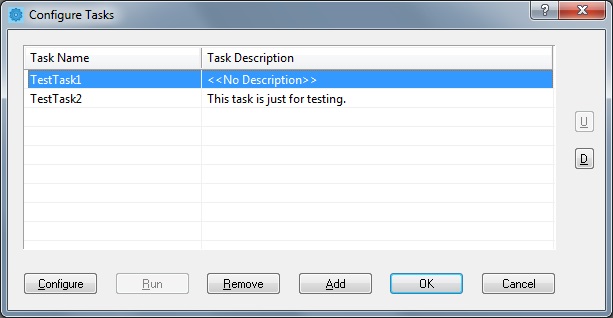
The following fields are on the Configure Tasks dialog:
Tasks List:
This list views the currently existing tasks in the ePrint workstation.
U Button
Click the U button ("up") to move the selected task up one position in the task listing.
This option is only available if a task is selected which is not the first (or only) task in the list.
D Button
Click the D button ("down") to move the selected task down one position in the task listing.
This option is only available if a task is selected which is not the last (or only) task in the list.
Configure Button
Click the Configure button to display the Task Wizard dialog. This dialog will reconfigure the options of the task currently selected in the list.
This option is only available if the user has selected a task in the Tasks list.
Run Button
Click the Run button to execute the currently selected task on the included jobs and pages in the workstation.
This option is only available if the user has selected a task in the Tasks list.
Remove Button
Click the Remove button to remove the currently selected task from the Tasks list.
This option is only available if the user has selected a task in the Tasks list.
Add Button
Click the Add button to open the Task Wizard dialog to create and configure a new task. Once the new task is created, it will be added to the Tasks list.
OK Button
Click the OK button to close the dialog and save the configuration of the task.
Cancel Button
Click the Cancel button to close the dialog and discards the configuration of the task.
See Also