Batch Print Dialog
Use the Batch Print dialog to redirect the printing command of specific material to one or more printers installed on the system.
LEADTOOLS ePrint 6 Printer
To display the Batch Print dialog in ePrint Printer, from within the file's application perform the Print function and in its Print dialog, select the LEADTOOLS ePrint 6 printer and Click OK. When the LEADTOOLS ePrint Save As dialog appears, select the Route To Other System Printers check box and then click Select Printers.
LEADTOOLS ePrint 6 Workstation
To display the Batch Print dialog in ePrint Workstation, from the main menu choose File ➔ Batch Print...
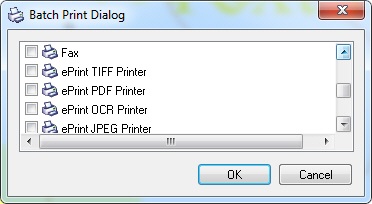
The following fields are on the Batch Print dialog:
Batch Printers List box
Use this list to display a list of printers that the user can rout the print job to.
Through the list, the user can:
-
Select the printer to be used.
-
Access a printer's properties, either by right-clicking or double-clicking the printer's name.
-
Access the Enhanced Printing Options dialog for the selected printer by right-clicking the printer's name..
OK Button
Click OK to start printing to the selected printers.
Cancel Button
Click Cancel to close the dialog without printing.
See Also
Enhanced Printing Options Dialog
ePrint Task Printer Creation Wizard