Ruler Tab
Use the options on this tab to customize the ruler properties for subsequent and currently selected annotations.
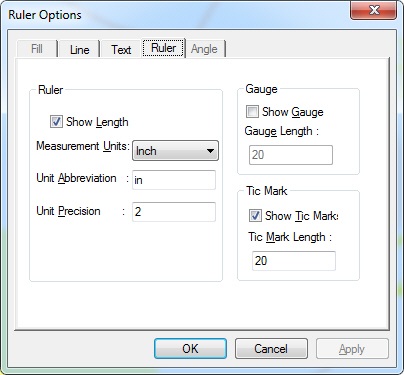
The following fields are on the Ruler Tab:
Show Length Check box
Select this check box to show the length of selected ruler annotations in a user specified unit of measurement.
Measurement Units Drop-down list box:
Use this option to select the unit of measurement displayed on the ruler object(s). It contains the following options:
-
Inch
-
Feet
-
Yards
-
Micrometers
-
Millimeters
-
Centimeters
-
Meters
-
Twips
-
Points
-
Pixels
This option is only available if the Show Length check box is selected.
Unit Abbreviation Edit box:
Use this option to change an abbreviation for the specified unit of measurement. Default abbreviations are placed in this section when the unit of measurement is adjusted but remain editable to user preference.
This option is only available if the Show Length check box is selected.
Unit Precision Edit box:
Use this option to adjust the unit precision for selected ruler annotations.
This option is only available if the Show Length check box is selected.
Show Gauge Check box
Select this check box to show the gauge on selected ruler annotations.
Gauge Length Edit box:
Use this option to adjust the height of the gauge marks.
This option is only available if the Show Gauge check box is selected.
Show Tic Mark Check box
Select this check box to show the tic marks (e.g., fractional markings) on selected ruler annotations.
Tic Mark Length Edit box:
Use this option to adjust the height of tic marks.
This option is only available if the Show Tic Mark check box is selected.