Add Auto Text Dialog
Use the Add Auto Text dialog to add text that is used frequently automatically. The text generated depends on which variables are used. Variables include the page number, date and time. Using Auto Text eliminates the need to specify individual headers, footers, or watermarks for each page.
To display the Add Auto Text dialog, from the Header/Footer Toolbar, click the Header, Footer, or Watermark button. The dialog is shown in the following figure:
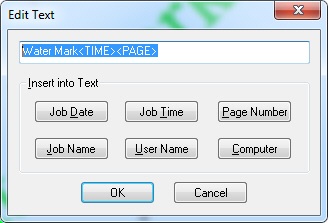
The following fields are on the Add Auto Text dialog:
Auto Text Edit box
Use this edit box to create the template for the body of the automatic text to be inserted into the stationery. You can include tags like Job Name, Job Data, Job Time, etc. anywhere in the body of the auto text.
Job Date Button
Click the Job Date button to include a tag that prints the date in the Auto Text edit box.
Job Time Button
Click the Job Time button to include a tag that prints the time of printing in the Auto Text edit box.
Page Number Button
Click the Page Number button to include a tag that prints the page number in the Auto Text edit box.
The page number will be changed for each page.
Job Name Button
Click the Job Name button to include a tag that prints the job name in the Auto Text edit box.
User Name Button
Click the User Name button to include a tag that prints the user name in the Auto Text edit box.
Computer Button
Click the Computer button to include a tag that prints the computer name in the Auto Text edit box.
OK Button
Click OK to close the dialog and add the auto text.
Cancel Button
Click Cancel to close the dialog without adding the auto text.