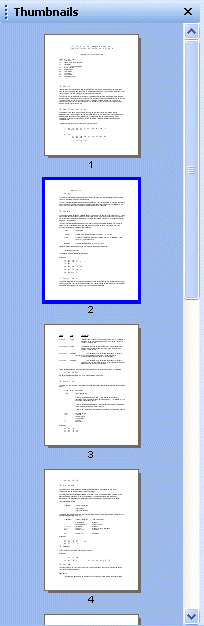
Thumbnails Pane
The Thumbnails Pane displays all the printed pages (composed of multiple print jobs) and appears along the left side of the ePrint Main Window workspace.
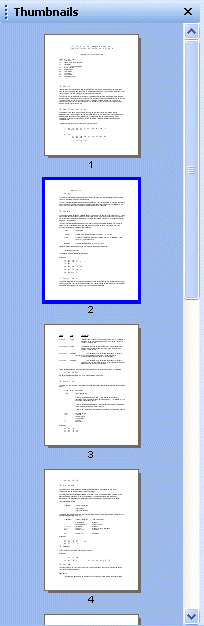
Through this pane the user can select the active page in the ePrint Main Window workspace by clicking a thumbnail in the list. A blue border will appear around the active page as an indicator for which thumbnail is currently being viewed in the ePrint Main Window workspace.
The Thumbnails Pane has a context menu with many options that appears by right-clicking a thumbnail in this list. This list includes navigation, cutting, pasting and exclusion options as well as the ability to add form graphics to ePrint using the thumbnail of any page as a template. This list is covered in more detail in the Thumbnail Context Menu.
To display or hide this pane, select View -> Thumbnail View from the Main Menu.
See Also