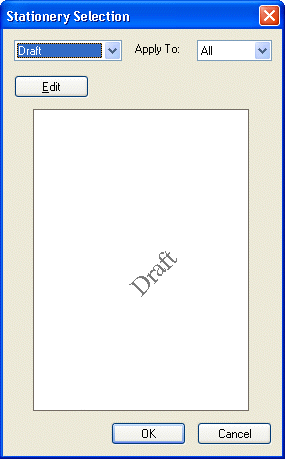
Stationery Selection Dialog
Use the Stationery Selection dialog to insert a specific stationery already added and/or modified using the stationery editing mode. Stationery is a text based watermark simulation and will appear behind the document contents much like pre-printed stationery in traditional printing applications. Keep in mind that stationery appears behind text and images placed in the document. Content in the stationery may be covered by images with a similar background color to the background color of the document (e.g., images with a white background on a white piece of paper will hide stationery behind their white background), in ways that may appear counter-intuitive to the eye. The stationery will not, however, have a marginal overlap from text or the transparent area of an image placed in a document.
To display the Stationery Selection dialog from the main menu, choose Edi> Set -lect Stationery.
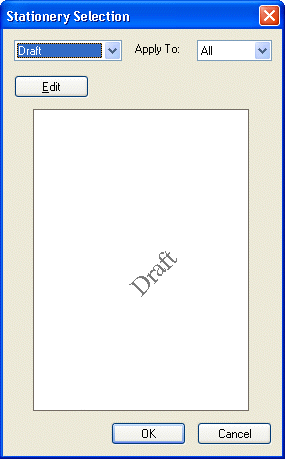
The following fields are on the Stationery Selection dialog:
Stationery Name Drop-down list box
Shows the name of the pending stationery to be applied and displayed in the preview section. The list contains the following options:
None: Selects nothing or removes the currently selected stationery.
Draft: Sets the stationery to mark documents with a "Draft" watermark.
New: Opens the Add Stationery Dialog dialog to add a new stationery name.
Stationery that has been added will also appear in this list by name.
Apply To Drop-down list box:
Use this option to choose which pages will have the stationery applied. It contains the following options:
All: The stationery will be added to all included pages. The stationery will not be added to the excluded pages.
Odd: The stationery will be added to the odd pages only. The stationery will not be added to the excluded pages.
Even: The stationery will be added to the even pages only. This enumeration does not count pages that have been excluded from the print job. The stationery will not be added to the excluded pages.
First: The stationery will be added to the first included page only. If the first page in the print job has been excluded from the print job, then the first included page will be applicable to have stationery added.
Last: The stationery will be added to the last included page only. If the last page in the print job has been excluded from the print job, then the last included page will be applicable to have stationery added.
Custom…: Opens the Apply To Custom dialog box.
Edit Button
Click this button to open the Stationery Editing Mode pane to edit the currently selected stationery.
Preview
This option displays the stationery.
OK Button
Click the OK button to save the selection to LEADTOOLS ePrint 5 Workstation. This will either create a new stationery or replace the previously selected stationery.
Cancel Button
Click the Cancel button to close the dialog and discard the selection.
See Also