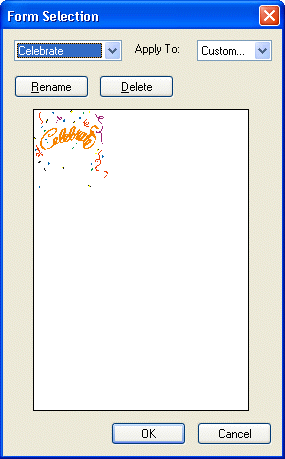
Form Selection Dialog
Use the Form Selection dialog to select a form to apply for the workstation jobs and pages.
To display the Form Selection dialog, from the main menu, choose Edit-> Select Form. A form in ePrint, is an image (EMF) based watermark simulation and will appear behind the document contents much like pre-printed stationery or forms in traditional printing applications. Keep in mind that forms appear behind text and images placed in the document. Content in the form may be covered by images with a similar background color to the background color of the document (e.g., images with a white background on a white piece of paper will hide form behind their white background), in ways that may appear counter-intuitive to the eye. The form will not, however, have a marginal overlap from text or the transparent area of an image placed in a document.
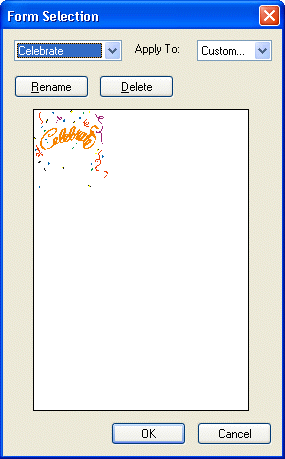
The following fields are on the Form Selection dialog:
Form Name Drop-down list box
Use this option to select the form to be applied.
Only one form can be applied to the overall printing job.
Apply To Drop-down list box:
Use this option to specify which pages to apply the form image. It contains the following options:
All: This option applies the form to all pages.
Odd: This option applies the form to the odd pages only.
Even: This option applies the form to even pages only.
First: This option applies the form to the first page only.
Last: This option applies form the form to the last page only.
Custom: Opens the Apply To Custom dialog box.
This option is only available if a form is selected in the Form Name drop-down list box.
Rename Button
Click the Rename button to open the Rename Form Dialog dialog to rename a specific form.
This option is only available if a form is selected in the Form Name drop-down list box.
Delete Button
Click the Delete button to delete a specific form.
This option is only available if a form is selected in the Form Name drop-down list box.
Preview
This option displays the form.
OK Button
Click the OK button to close the dialog and save the changes. This will apply the form selection to your document on the specified pages.
Cancel Button
Click the Cancel button to close the dialog and discard all changes.