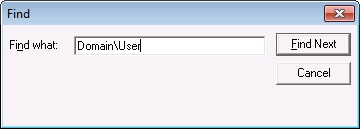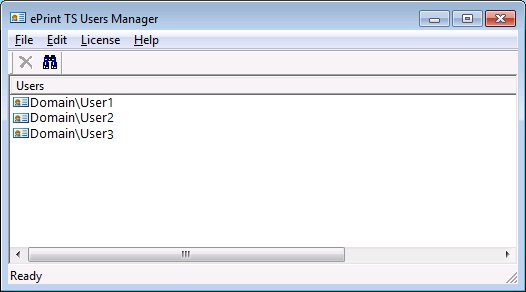
ePrint Terminal Server Users Manager
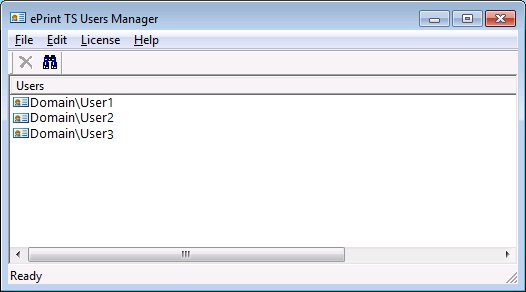
The ePrint TS Users Manager displays all licensed users. The administrator can use this application to perform the following tasks:
Delete a specific user so that another user can use the license
Update the maximum number of licensed users (refer to the "Adding the License Key" section)
To delete a specific user, select that user from the list view and press the Delete key on your keyboard, press the Delete button on the toolbar, or select Edit -> Delete from the menu bar. A group of users may also be selected and deleted.
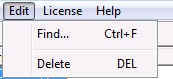
If there are a large number of licensed users, you can search for a specific user or a group of users. To do so, from the Edit menu choose Find. The Find dialog will appear. Type the name of the user to find and click the Find Next button. If the specified user is on the list, that user will be selected. If the selected user is not the target user, click Find Next again until the desired user is located.