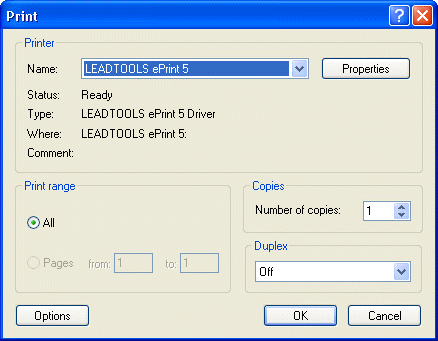
Print Dialog
Use the Print dialog to print the all the included pages in a print job.
To display the Print dialog, from the:
Main menu, select File -> Print… or press the <Ctrl> + <P> key combination.
Or
ePrint Main Window Workspace Context Menu, select Print.
Or
Jobs List Context Menu, select Print.
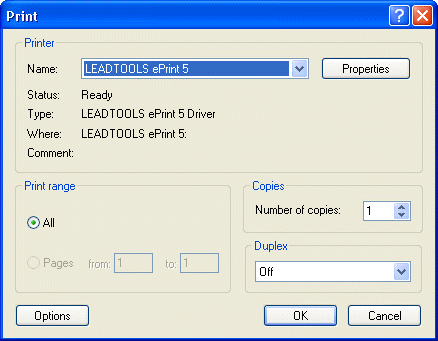
The following fields are on the Print dialog:
Name Drop-down list box:
Use the Name drop-down list box to select your preferred printer device from the listed devices.
Properties Button:
Click the Properties button to open the printer device customization dialog. This dialog is specific for each printer.
Status
Displays information about the selected printer's status.
Type
Displays information about the selected printer's type.
Where
Displays information about the printer's location.
Comment
Displays a comment if available.
All Radio button
Select this radio button to indicate that all pages are should be printed.
Pages Radio button
Select this radio button to select a specific range of pages to be printed.
This radio button is only available if more than 1 page is available to be printed.
from Edit box:
Use this option to specify the first page index to start printing from.
This radio button is only available if more than 1 page is available to be printed.
to Edit box:
Use this option to specify the last page index to print.
This radio button is only available if more than 1 page is available to be printed.
Number of copies Edit box:
Use this option to specify the number of copies to be printed.
Duplex Drop-down list box:
Use this option to choose the desired duplex printing method. It includes the following options:
Off: No duplex printing.
Auto Default: Use the auto duplex option of the printer if the chosen printer supports such an option.
Auto Long Edge: Flips the paper along the longer side of the sheet.
Auto Short Edge: Flips the paper along the shorter side of the sheet.
Manual Page Up: Used where it is a must to reinsert the paper with the printed side face up.
Manual Page Down: Used where it is a must to reinsert the paper with the printed side face down.
Options Button
Click the Options button to display the Enhanced Printing Options dialog.
OK Button
Click the OK button to print and close the dialog box.
Cancel Button
Click the Cancel button to close the dialog without printing.
See Also
Enhanced Printing Options Dialog